LEMP環境の構築[PHPページを処理するためのNginxの設定]
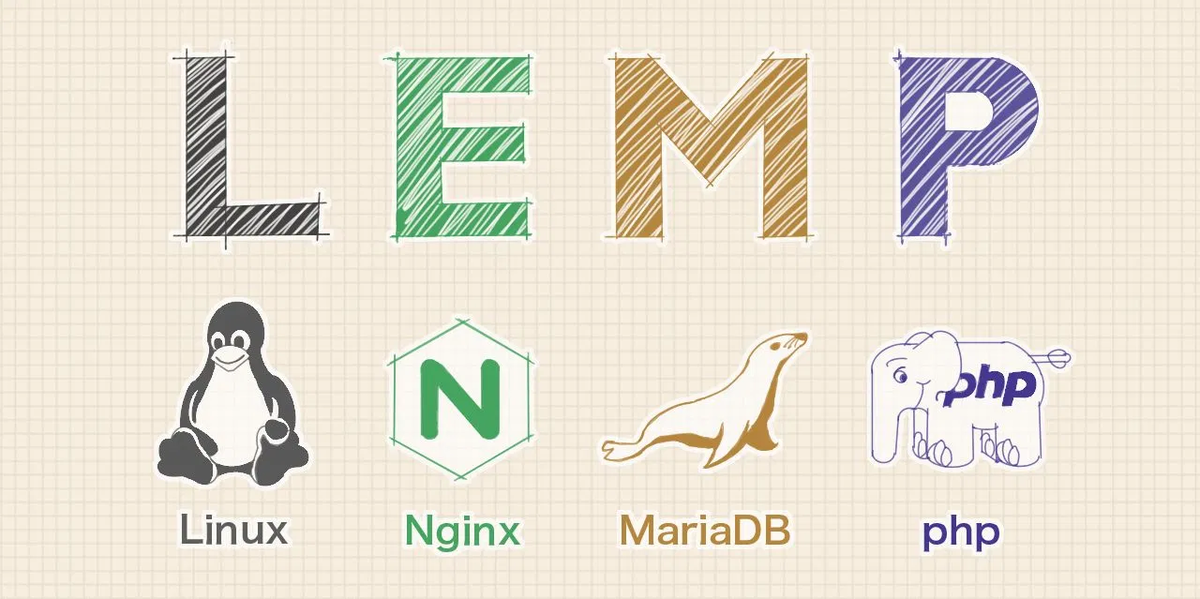
これで、必要なコンポーネントがすべてインストールされました。 Nginxが動的コンテンツのためにPHPを使うように設定していきます。
前回:
ステップ9 - PHPページを処理するためのNginxの設定
nginxの設定はnginx自体の設定を行うためのnginx.confファイルと、バーチャルホストを設定するためのdefault.confに分かれています。ファイルは”/etc/nginx/”以下に保存されています。
nginx.confファイルの変更
まずは以下のようにnginx.confの変更を行います。
$ sudo cp /etc/nginx/nginx.conf /etc/nginx/nginx.conf.org
$ sudo vim /etc/nginx/nginx.conf
user nginx;
worker_processes 1;
error_log /var/log/nginx/error.log warn;
pid /var/run/nginx.pid;
events {
worker_connections 1024;
}
http {
server_tokens off;
include /etc/nginx/mime.types;
default_type application/octet-stream;
log_format main '$remote_addr - $remote_user [$time_local] "$request" '
'$status $body_bytes_sent "$http_referer" '
'"$http_user_agent" "$http_x_forwarded_for"';
access_log /var/log/nginx/access.log main;
sendfile on;
#tcp_nopush on;
keepalive_timeout 3;
gzip on;
server_names_hash_bucket_size 128;
include /etc/nginx/conf.d/*.conf;
include sites-enabled/*.conf;
}
default.confの変更
バーチャルホストを設定するためのdefault.confを以下のように編集します。
$ sudo cp /etc/nginx/conf.d/default.conf etc/nginx/conf.d/default.conf.org
$ sudo vim /etc/nginx/conf.d/default.conf
server {
listen 80;
server_name server_domain_name_or_IP;
# note that these lines are originally from the "location /" block
root /usr/share/nginx/html;
index index.php index.html index.htm;
location / {
try_files $uri $uri/ =404;
}
error_page 404 /404.html;
error_page 500 502 503 504 /50x.html;
location = /50x.html {
root /usr/share/nginx/html;
}
location ~ \.php$ {
try_files $uri =404;
fastcgi_pass unix:/var/run/php-fpm/php-fpm.sock;
fastcgi_index index.php;
fastcgi_param SCRIPT_FILENAME $document_root$fastcgi_script_name;
include fastcgi_params;
}
}
Nginxを再起動して必要な変更をロードします。
$ sudo systemctl restart nginx
ステップ10 - Webサーバー上でPHP処理をテストする
システムがPHP用に正しく設定されていることをテストします。
$ sudo vim /usr/share/nginx/html/info.php
次のPHPコードをファイル内に配置します。
<?php phpinfo(); ?>
ブラウザからこのファイルにアクセスすることで、WebサーバーがPHPスクリプトによって生成されたコンテンツを正しく表示できるかどうかをテストできます。
参考にしたサイト